Interlogix TruVision IP Open Standards Dome Cameras User Manu Manuel d'utilisateur Page 56
- Page / 68
- Table des matières
- MARQUE LIVRES
Noté. / 5. Basé sur avis des utilisateurs


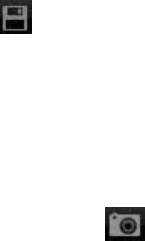
5BChapter 6: Camera operation
To search logs by type:
1. Click Log in the menu toolbar to display the Log screen.
2. In the Log Type drop-down list select the desired option.
3. Click Search to start your search. The results appear in the screen.
To search logs by date and time:
1. Click Log in the menu toolbar to display the Log screen.
2. Select a date to be searched. Only one day can be searched at a time.
3. Enter a start and end time.
4. Click Search to start your search. The results appear in the screen.
Archiving recorded files
Export recorded files onto your computer desktop for archiving. You can also
archive specific incidents in a file.
Use the standard file player software to play back the videos on your PC.
Video that is manually recorded during live mode is saved directly to your
computer desktop (see page 48).
Note: You must have playback privileges to play back recorded files. Avoid
moving the external recording device when backing up information onto it.
To archive a recorded video file:
1. Search for the required recorded file.
For more information on searching for recorded files, see “Playing back
recorded video” on page 48 and “Searching event logs” on page 50.
2. Select the file that you want to archive.
3. In playback mode:
Click Download to start archiving the file to your computer desktop.
- Or -
While playing back a video, click the save button to start archiving the file
to your computer desktop. Click again to stop archiving.
In log results:
Click the Export log to start archiving the file to your computer desktop
To archive a recorded video segment during playback:
1. While playing back a recorded file click the snapshot button to start
recording and click it again to stop recording. A video segment is created.
52
TruVision IP Dome Open-Standards User Manual
- TruVision IP Dome Open 1
- Standards User Manual 1
- Content 3
- Chapter 1 5
- Introduction 5
- 0BChapter 1: Introduction 6
- Chapter 2 7
- Installation 7
- Package contents 8
- Cable requirements 8
- Camera dimensions 9
- Setting up the camera 9
- Connecting the devices 10
- 1BChapter 2: Installation 11
- TruVision IP Do 11
- Chapter 3 19
- Network and streaming 19
- Windows Vista and 7 users 21
- Local configuration 25
- Remote configuration 26
- Information about the camera 27
- Network parameters 27
- Serial port settings 29
- Chapter 4 31
- Camera configuration 31
- Defining the system time 33
- Alarm parameters 34
- Events scheduling 35
- Motion detection alarms 39
- Chapter 5 45
- Camera management 45
- Adding and deleting users 46
- Formatting the SDHC card 47
- Restoring default settings 48
- Upgrading the firmware 48
- Rebooting the camera 49
- Chapter 6 51
- Camera operation 51
- Playing back recorded video 52
- Using presets 57
- Appendix A 59
- Specifications 59
- Appendix B 61
- Pin definitions 61
- Appendix C 63
- Warranty and contact 63
 (47 pages)
(47 pages)




 (76 pages)
(76 pages)







Commentaires sur ces manuels